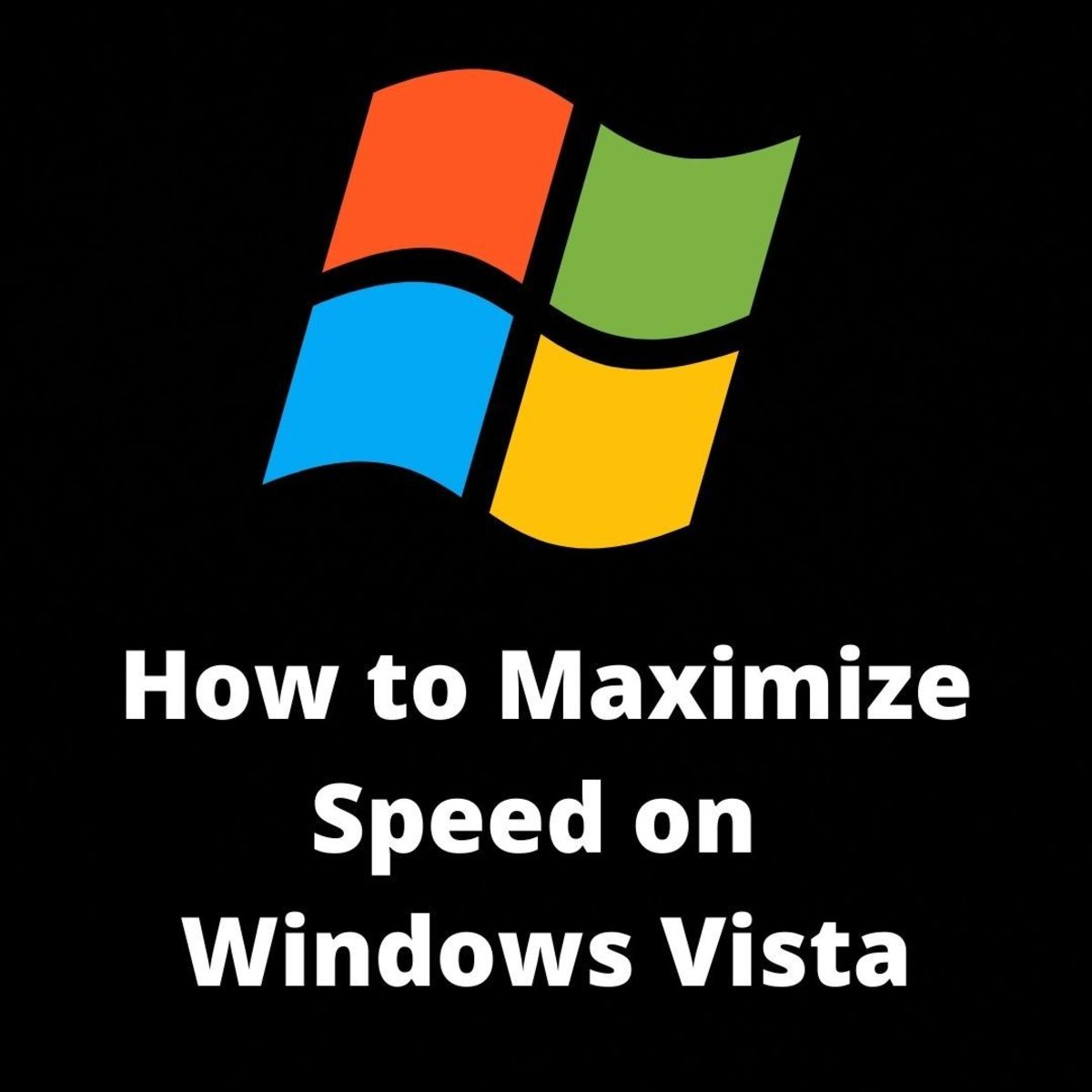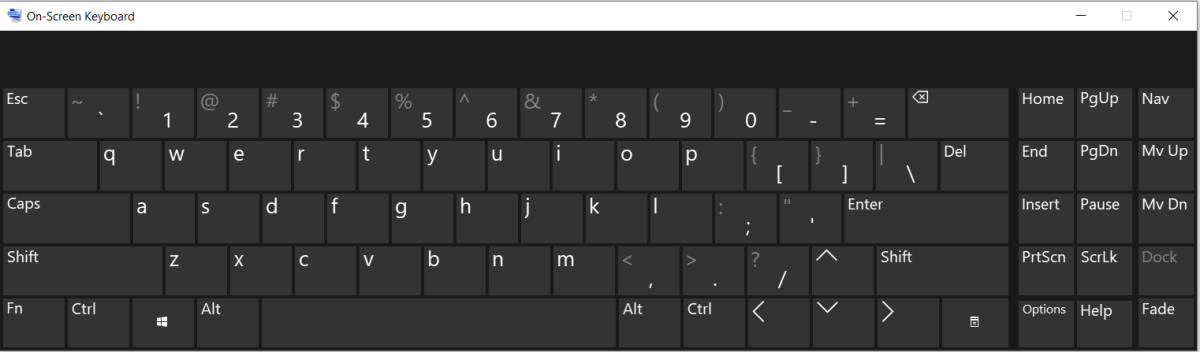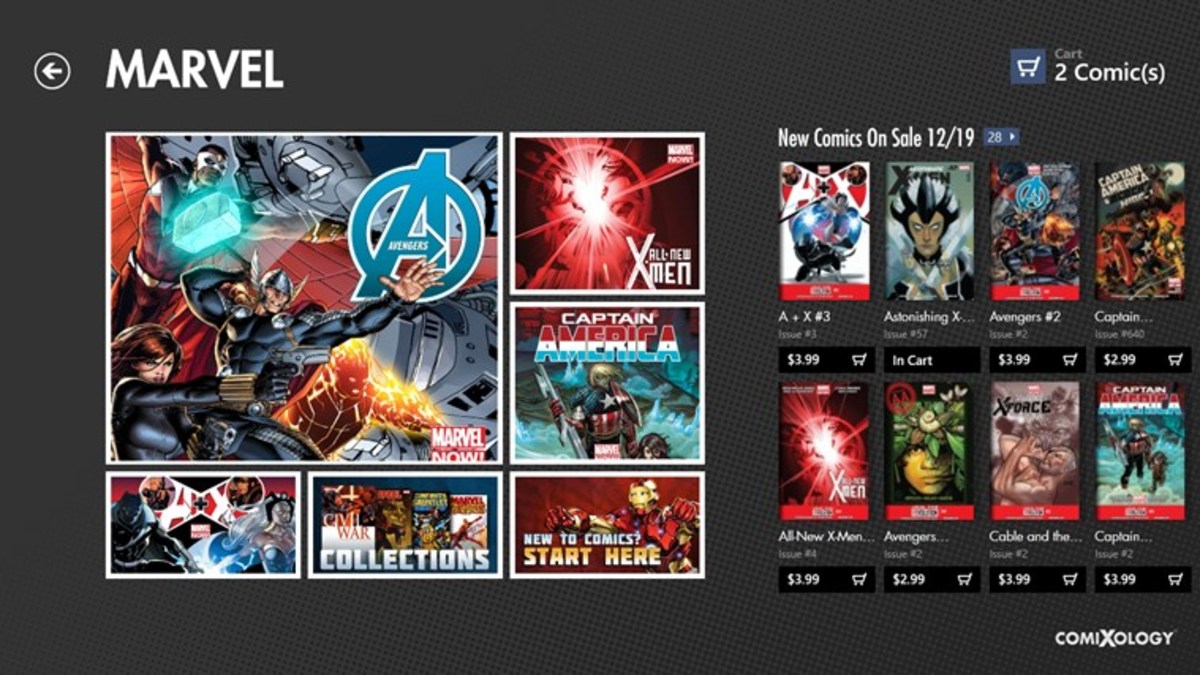- HubPages»
- Technology»
- Computers & Software»
- Operating Systems
Network Connections Renaming: How to Rename Your Network Connections in Windows XP and Vista
As Internet is widely used, most people use several types of networks. One of the greatest variation is wireless network. Many ISPs are providing Internet services. So, most people's computer or laptop has several types of Network Adapter. Some of them are wireless network adapter and some of them are regular network adapters.
For the laptop users, it's common that their laptop has at least one wireless network adapter and one regular network adapter. Moreover, forget the physical adapters. If you are using VMware or these type of software, then you may see that there are various network adapters which are created by your VMware or any other softwares when you are creating Virtual Machines.
If you several types of network adapters, your System Tray becomes full of several network icons that are identified by Wireless Network Connection or Local Area Connection of which you can't really differentiate which is the primary connection you are using now or which one is used as the primary network adapter. I think it's very little informative. If you rename them with something then you can easily identify which connection you are using now. So, renaming network adapters is very helpful to identify your network adapters. This page containing the information to rename your network connections both for Windows XP and Vista.
How to Rename Your Network Connections in Windows XP?
To rename your network connections in Windows XP, follow the following steps:
Step 1: Right click on any Network icon in the System Tray and then select Open Network Connections and click on it.
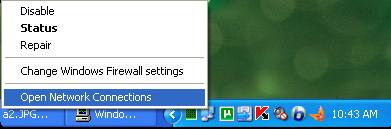
Step 2: After following the above step, you will find that Network Connections window is opened and there you find all of your Network adapters. The Network adapters are their either icons or lists.
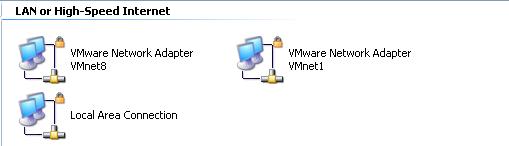
Step 3: For renaming any connection, just right-click on the network icon and select Rename. Now name it as you like to identify it easily. And that's all.
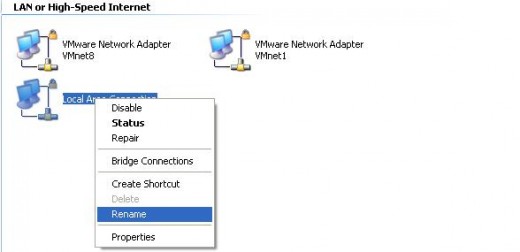
By applying the following steps your can easily rename any network connections easily. Now, put your cursor on the system tray's network connections and you will see that it's now showing the name which you just type a few moments ago. [I typed my network connections as Lost_Home_Network, so, the picture shows that name.]
Note: Don't forget to rename other networks also by applying the above steps.
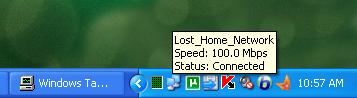
How to Rename Your Network Connections in Windows Vista?
You can also rename the Network connections in Windows Vista also by following the same way. But the only difference is to open the Network Connections window and rest of the things are the same.
So, here I only tell you the way to open the Network Connections window and then you will apply step 2 and step 3 [which is mentioned in the above section "How to Rename Your Network Connections in Windows XP"].
At first, right-click on any Network icon in the System tray and select Network and Sharing Center and then select Manage network connections in the left menu.
Now, follow the same steps which are mentioned for the case of Windows XP.
By following the above steps, you can easily rename your Network Connections in Windows XP and Windows Vista. Hope, you do it successfully.
© Written by rancidTaste